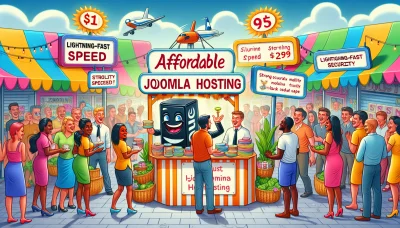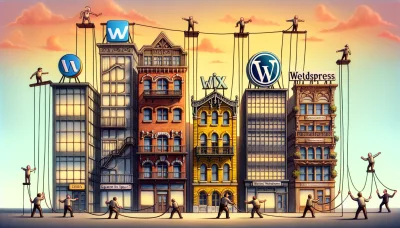How to cancel bluehost Quiz
Test Your Knowledge
Question of
How to Cancel Your Bluehost Account
There are several reasons someone might want to cancel their Bluehost web hosting service. One common reason is the cost; as businesses grow or change, the pricing plan might no longer be suitable or competitive compared to other hosting services. Performance issues such as slow website loading times or frequent downtime can also lead to dissatisfaction. Additionally, some users find the need for more advanced features or better customer support than what they are currently receiving. Whatever the reason, it's important to carefully consider your web hosting needs and options before making a decision to cancel.
Before You Cancel: Things to Consider
When it comes to cancelling your Bluehost account, there are several important factors you should consider to ensure a smooth transition and safeguard your online presence. Here's a list of key considerations:
- Backups: Ensure you have a complete backup of your website. This includes your databases, emails, and files. Bluehost may not keep your data after cancellation, so it's crucial to save everything you might need later.
- Domain Management: If your domain is registered through Bluehost, decide if you'll transfer it to another registrar or keep it with Bluehost. Remember, domain and hosting are separate, and you can manage your domain independently of your hosting provider.
- Email Accounts: If you're using Bluehost's email services, make sure to back up or migrate your emails. Consider setting up your email accounts with another provider before cancelling.
- Website Migration: If you plan to move your site to another host, ensure the migration is complete and that your site is fully functional on the new platform before cancelling your Bluehost account.
- Automatic Renewals: Check if you have any automatic renewals set up for services or domain registrations. It's best to disable these to avoid unexpected charges.
- Billing and Refunds: Review Bluehost's cancellation policy and understand the terms regarding refunds. Be aware of any deadlines for submitting a cancellation request to qualify for a refund, if applicable.
- Third-Party Services: If you have any third-party services or applications integrated with your Bluehost account, such as plugins or software, make sure to update their settings or migrate them as needed.
By carefully considering these aspects, you can ensure that cancelling your Bluehost account goes as smoothly as possible, without losing important data or facing unexpected issues.
Step-by-Step Guide to Cancel Bluehost
If you've decided that Bluehost isn't the right web hosting service for you, you can follow these steps to cancel your account. Please note, it's a good idea to back up your website data before proceeding with the cancellation.
- Log into your Bluehost control panel.
- Navigate to the 'Account' section and click on 'Products'.
- Find the hosting plan you wish to cancel and select 'Manage'.
- Scroll down to the 'Renewal Options' and choose 'Do Not Renew'.
- Contact Bluehost's customer service to confirm the cancellation. This step is crucial as they may offer you a final confirmation or additional steps.
- After confirmation, you will receive an email regarding the cancellation of your service. Make sure to keep this for your records.
Understanding Bluehost's Refund Policy
Bluehost, a leading web hosting provider, offers a 30-day money-back guarantee for customers who decide to cancel their hosting service. This policy allows users to try out Bluehost's hosting services risk-free. If a customer is not satisfied with their hosting plan, they can cancel within the first 30 days of service to receive a full refund. It's important to note that this refund policy applies to hosting services only. Other products and services, such as domain registrations, add-on services, and any setup fees, are not covered under this 30-day refund policy. Additionally, if you register a free domain through Bluehost and then cancel your hosting account, the standard fee for the domain will be deducted from your refund. This ensures that customers can retain ownership of their domain name. Understanding these details can help customers make informed decisions when choosing Bluehost as their web hosting provider.
Alternatives to Bluehost
| Web Hosting Service | Price | Features | Customer Support |
|---|---|---|---|
| Bluehost | Starting at $2.95/month | Free domain for 1 year, SSL Certificate, WordPress integration | 24/7 support via phone and live chat |
| SiteGround | Starting at $3.99/month | Daily Backup, Free Email, Managed WordPress | 24/7 support via phone, live chat, and tickets |
| HostGator | Starting at $2.75/month | Free domain for 1 year, Free SSL certificate, 99.9% uptime guarantee | 24/7/365 support via phone and live chat |
| DreamHost | Starting at $2.59/month | Free domain, Unlimited traffic, Fast SSD Storage, WordPress pre-installed | 24/7 support via live chat, email support, and knowledge base |
| A2 Hosting | Starting at $2.99/month | Unlimited SSD Space & Transfer, Free & Easy Site Migration, Free Automatic Backups | 24/7/365 support via phone, live chat, and tickets |
How to Transfer Your Site from Bluehost
If you're looking to move your website from Bluehost to another hosting provider, the process involves several key steps. Transferring your site can seem daunting, but by following these steps, you can ensure a smooth transition with minimal downtime.
- Backup Your Website: Start by backing up all your website files, databases, and emails. This can usually be done through the control panel provided by Bluehost.
- Choose a New Hosting Provider: Research and select a new web hosting provider that meets your website's needs in terms of performance, reliability, and support.
- Transfer Domain Registration: If your domain is registered with Bluehost, you'll need to transfer it to your new host or a separate domain registrar.
- Set Up Your New Hosting Account: Once you've chosen a new host, set up your hosting account and configure it according to your website's requirements.
- Restore Your Website on the New Host: Upload your website files and databases to your new hosting account. You may need to adjust configuration files and DNS settings to match your new hosting environment.
- Test Your Website: Before making the switch official, thoroughly test your website on the new host to ensure everything is working as expected. Look for broken links, functionality issues, and performance problems.
- Update DNS Records: Once you're confident that your website is fully operational on the new host, update your domain's DNS records to point to your new hosting provider's servers. This change can take anywhere from a few hours to 48 hours to fully propagate.
- Monitor the Site: After the DNS changes have propagated, continue to monitor your site for any issues. It's also a good time to cancel your Bluehost account once you're sure everything has been successfully transferred and is running smoothly.
Final Thoughts: Is Canceling the Right Decision?
Deciding to cancel your web hosting service with Bluehost is a significant decision that shouldn't be taken lightly. It's essential to consider the implications of such a move on your website's performance, reliability, and overall online presence. While Bluehost offers a range of hosting solutions that cater to various needs, from shared hosting for small businesses to more robust VPS and dedicated hosting options for larger sites, it's crucial to assess whether their service aligns with your current and future requirements. Before making the final call, explore alternative hosting providers, compare features, and evaluate the potential downtime and data migration challenges. Remember, the goal is to ensure your website remains a reliable and effective tool for achieving your online objectives. Carefully weigh your options to determine if canceling is indeed the right decision for your web hosting needs.