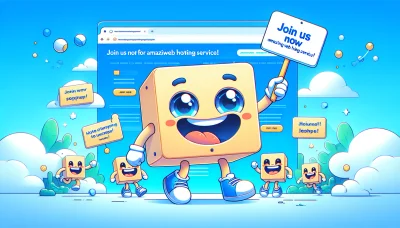Godaddy dkim Quiz
Test Your Knowledge
Question of
Understanding DKIM: Enhancing Email Security with GoDaddy
DomainKeys Identified Mail (DKIM) plays a crucial role in enhancing email security by allowing an organization to take responsibility for a message that is in transit. DKIM provides a method for validating a domain name identity that is associated with a message through cryptographic authentication. This validation process helps to prevent email phishing and spoofing, ensuring that the emails sent and received are legitimate and secure. For web hosting services, including those provided by GoDaddy, implementing DKIM is essential. It not only secures email communications for businesses and their clients but also improves the reputation of the domain and reduces the risk of emails being marked as spam. In the context of web hosting, integrating DKIM signifies a commitment to providing a secure and reliable digital environment for users.
How to Set Up DKIM for Your Domain on GoDaddy
This guide is related to web hosting and will walk you through the steps to configure DKIM records in GoDaddy's DNS management panel.
- Log in to your GoDaddy account and navigate to your product page.
- Under the "Domains" section, find the domain you want to modify and click on the "DNS" button next to it.
- Scroll down to the "Records" section on the DNS Management page.
- Click on the "Add" button to create a new record.
- From the "Type" dropdown menu, select "TXT (Text)".
- In the "Host" field, enter the prefix provided by your email service for the DKIM record. This is often something like "selector._domainkey" where "selector" is a specific domain prefix used to identify the DKIM record.
- In the "TXT Value" field, enter the DKIM string provided by your email service. This usually includes a "p=" tag followed by a long string of characters.
- Set the "TTL" (Time to Live) as advised by your email service, or leave it at the default setting.
- Click on the "Save" button to add the DKIM record to your DNS settings.
- It may take some time for the changes to propagate across the internet. You can verify the DKIM record by using a DKIM record checker online or through your email service provider's verification tool.
After completing these steps, your domain should be DKIM configured on GoDaddy, helping to improve your email deliverability and protect against email spoofing.
The Benefits of Implementing DKIM on Your GoDaddy Hosted Domain
Implementing DomainKeys Identified Mail (DKIM) on your GoDaddy hosted domain brings significant advantages, especially in the realms of email security and deliverability. DKIM provides an encryption key and digital signature that verifies that an email message was not forged or altered during transmission. This authentication process enhances your email's trustworthiness to email providers, which can greatly improve email deliverability. By ensuring your emails are seen as legitimate, DKIM reduces the risk of your messages being caught in spam filters. Additionally, DKIM plays a crucial role in protecting your domain against email spoofing, where attackers send emails from your domain without authorization. By securing your email with DKIM, you safeguard your domain's reputation and enhance the overall security of your email communications, a critical aspect for any business operating online and relying on email for communication.
Troubleshooting Common DKIM Setup Issues on GoDaddy
- Incorrect DNS Records: Ensure the DKIM TXT record is correctly entered in the DNS settings. Double-check for typos or missing characters.
- Propagation Time: DNS changes can take up to 48 hours to propagate. If your DKIM isn't working immediately, wait and check again later.
- Record Syntax Error: Verify the syntax of your DKIM record. It should follow the standard format without any unnecessary spaces or characters.
- Using the Wrong Selector: Ensure you are using the correct selector for your DKIM record. The selector is a domain-specific identifier that points to the correct DKIM public key.
- Limits on DNS TXT Record Length: If your DKIM record is too long, it may need to be split into multiple parts. GoDaddy has a limit on the length of TXT records, so check if you've exceeded this.
- Outdated DNS Records: If you've recently updated your DKIM record, make sure you've removed or updated any old records that might conflict.
- Checking DKIM Record: Use online DKIM record checking tools to verify that your DKIM record is valid and correctly published.
DKIM and SPF: A Powerful Combination for Email Authentication
DomainKeys Identified Mail (DKIM) and Sender Policy Framework (SPF) are two essential technologies used in tandem to ensure the authenticity of email messages, which is especially crucial in the realm of web hosting. DKIM works by allowing an organization to take responsibility for a message in a way that can be validated by the recipient. It uses a digital signature, linked to the organization's domain, which is attached to each outgoing email. This signature can then be verified using a public cryptographic key published in the organization's DNS records. On the other hand, SPF allows the organization to specify which mail servers are permitted to send email on behalf of its domain. When receiving mail servers get an email, they can check the SPF record in the DNS to verify that the email comes from an authorized server. Together, DKIM and SPF provide a robust framework that helps prevent email spoofing and phishing by verifying that an email is genuinely from the domain it claims to be from and has not been tampered with during transit. This dual-layer authentication is crucial for maintaining trust and security in email communication, making it an indispensable component of modern web hosting services.
Advanced DKIM Settings in GoDaddy: Ensuring Maximum Email Security
| Feature | Description | Options |
|---|---|---|
| Selector Records | Unique identifier for the DKIM public key in the DNS record. | Customizable |
| Public Key Sizes | Size of the DKIM public key used for email authentication. | 1024-bit, 2048-bit |
| Signing Algorithm | Algorithm used for creating the DKIM signature. | RSA-SHA256 |
| Key Rotation | Process of changing the DKIM keys at regular intervals for enhanced security. | Supported |
| Setup Complexity | Level of difficulty in configuring DKIM settings. | Intermediate to Advanced |
Frequently Asked Questions About GoDaddy DKIM
-
What is DKIM and why is it important for my GoDaddy-hosted domain?
DKIM (DomainKeys Identified Mail) is an email authentication method that helps protect email senders and recipients from spam, spoofing, and phishing. It allows the receiver to check that an email claimed to have come from a specific domain was indeed authorized by the owner of that domain. For GoDaddy-hosted domains, it's crucial for establishing trust and improving email deliverability.
-
How do I set up DKIM for my domain on GoDaddy?
To set up DKIM for your domain on GoDaddy, you need to create a DKIM TXT record in your DNS settings. This involves logging into your GoDaddy DNS Manager, navigating to your domain's DNS settings, and adding a new TXT record with the specific DKIM value provided by your email service provider.
-
Where do I find the DKIM record value to add to my GoDaddy DNS settings?
The DKIM record value is typically provided by your email service provider (ESP). You can find this information in your ESP's domain or email authentication settings. If you're unsure, contact your ESP's support team for assistance.
-
How long does it take for DKIM records to propagate after adding them to GoDaddy?
DKIM record propagation on GoDaddy can take up to 48 hours, but it's often much quicker. During this time, email receivers may not immediately recognize the DKIM authentication for emails sent from your domain.
-
I've set up DKIM, but emails from my domain are still being marked as spam. What should I do?
If your emails are still being marked as spam after setting up DKIM, ensure that the DKIM record is correctly entered in your DNS settings. Additionally, consider setting up SPF and DMARC records for further email authentication and policy enforcement. If issues persist, review your email content for spam-like characteristics and consult your ESP for further advice.
-
Can I have multiple DKIM records on my GoDaddy domain?
Yes, you can have multiple DKIM records on your GoDaddy domain if you send emails from multiple sources (e.g., different email service providers). Each source will require its own DKIM record. Ensure each record has a unique selector to avoid conflicts.
-
How can I verify that my DKIM record is correctly set up on GoDaddy?
To verify your DKIM record on GoDaddy, you can use online DKIM record checking tools. These tools require you to enter your domain name and the specific DKIM selector. They will then check if your DKIM record is correctly published in your DNS settings.