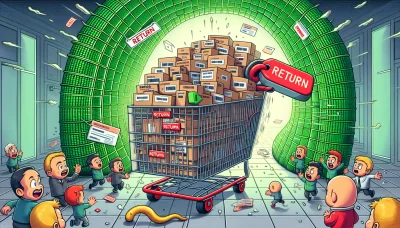Delete domain godaddy Quiz
Test Your Knowledge
Question of
How to Delete a Domain on GoDaddy?
This article provides a comprehensive guide on how to delete a domain from your GoDaddy account. Whether you're streamlining your web presence or simply getting rid of unused domains, this guide will walk you through the necessary steps. We'll cover everything from accessing your GoDaddy account to the final confirmation of domain deletion, ensuring you have all the information needed to manage your web hosting effectively.
Understanding GoDaddy's Domain Services
GoDaddy's domain services encompass a broad range of features and tools designed to help individuals and businesses secure and manage their online presence effectively. As one of the largest domain registrars, GoDaddy offers the registration of domain names, providing a vast selection of domain extensions to choose from. Beyond just domain registration, their services extend to domain transfer, protection, and privacy features to safeguard users' information. Furthermore, GoDaddy integrates these domain services with web hosting solutions, enabling a seamless setup and management process for websites. This combination of domain and hosting services makes GoDaddy a comprehensive platform for launching and maintaining a professional online presence.
Why Might You Want to Delete a Domain?
There are several reasons why someone might want to delete a domain on GoDaddy, particularly in the context of web hosting. One common reason is the project or business the domain was purchased for is no longer active or has been rebranded, making the original domain irrelevant. Another reason could be the consolidation of websites; a person or company might decide to streamline their online presence, merging multiple sites into one. Additionally, financial considerations can play a role; maintaining domain registrations and associated web hosting services can become costly, especially if the domain is no longer serving its intended purpose. Lastly, security concerns, such as the domain being associated with a compromised or malicious site, might necessitate its deletion to protect users and the reputation of the involved parties.
Steps to Delete a Domain on GoDaddy
This process is related to web hosting and should be followed carefully to ensure the domain is properly deleted from your GoDaddy account.
- Log in to your GoDaddy Domain Control Center. You need your username or customer number and your password.
- From the dashboard, find the domain you wish to delete. You might need to scroll down or search for your domain if you have multiple domains.
- Click on the domain to access the domain settings page.
- Scroll down to find the "Delete" option. This may be under a menu titled "More Actions" or similar.
- Before proceeding, ensure you understand the implications of deleting your domain. This action cannot be undone, and you may lose the domain permanently.
- Confirm the deletion. You may be asked to enter your password again or to confirm your choice in another way.
- After confirmation, GoDaddy will process the deletion. This may take a few minutes to complete.
Note: Deleting a domain may affect any associated services such as email or a website. Ensure you have backups or have migrated these services before deleting the domain.
Things to Consider Before Deleting a Domain
- Check if the domain is directly tied to your primary email address or any essential services.
- Ensure all necessary data or content hosted on the domain is backed up.
- Understand the implications on SEO and existing backlinks.
- Consider the potential loss of website traffic and its impact on your business or online presence.
- Review any active subscriptions or services tied to the domain, such as SSL certificates or email hosting.
- Be aware of the domain redemption period and any fees associated with retrieving the domain after deletion.
- Investigate if your domain has any brand or legal implications that could affect your decision.
- Consider transferring the domain to another owner instead of deleting it.
- Check GoDaddy’s policies on domain deletion and any waiting periods before the domain becomes available for registration again.
Alternatives to Deleting a Domain
When managing your online presence, you might find yourself contemplating the deletion of a domain on GoDaddy. However, before taking such a permanent step, consider exploring some alternatives that can offer flexibility, maintain your web presence, or even provide financial benefits. One such alternative is domain parking. This allows you to retain ownership of the domain while deciding on its future use, potentially generating advertisement revenue in the meantime. Another option is domain forwarding, which redirects your domain to another website. This is particularly useful if you're consolidating websites or wish to direct visitors to a new domain without losing traffic. Additionally, selling or transferring the domain is an excellent way to recoup some costs or pass the domain to someone who can use it. Each of these options offers a strategic approach to managing your domain on GoDaddy without the finality of deletion, ensuring you make the most out of your web hosting investments.
Frequently Asked Questions about Deleting Domains on GoDaddy
| Question | Answer |
|---|---|
| How can I delete a domain from my GoDaddy account? | Log in to your GoDaddy Domain Control Center, select the domain(s) you want to delete, click on "More" and choose "Delete". Confirm your choice to delete the domain. |
| Will I get a refund if I delete my domain? | Refunds for domain registrations are typically not available, but you may be eligible for a refund within a certain period after purchase based on GoDaddy's refund policy. Check their terms or contact support for specifics. |
| Can I delete a domain that is set to auto-renew? | Yes, you can delete a domain even if it's set to auto-renew. First, disable the auto-renewal feature, then proceed with the deletion process. |
| What happens to my website and email service after I delete a domain? | Deleting a domain will cause any associated services, such as email accounts and websites, to stop working. Ensure you back up any necessary data before deletion. |
| How long does it take for a deleted domain to become available for registration again? | After deletion, a domain enters a grace period, followed by a redemption phase, and finally a pending delete phase. This entire process can take up to 85 days, after which the domain becomes available for registration again. |
Conclusion
In summary, deleting a domain on GoDaddy is a significant step that requires careful consideration. As this article has explored, the process involves understanding the implications for your web hosting and ensuring that you have backed up any necessary data before proceeding. Final thoughts emphasize the importance of being certain about your decision, as deleting a domain can have lasting effects on your online presence and accessibility. Always consider consulting with a professional or GoDaddy's support team if you have any doubts or questions about the process.